Hey there! You're in the right place if you've ever wondered how to enhance your React application with a sleek and efficient autocomplete search feature. In this article, I'll guide you through creating an autocomplete search in React, making your user experience smoother and more intuitive.
In this article, we will use the react-autosuggest library for searching. react-autosuggest is a powerful library designed to integrate autocomplete search functionality into your React applications seamlessly.
This library offers a range of methods that empower you to tailor the behavior and appearance of the autocomplete component to suit your specific needs. In this article, we'll explore some of the key methods provided by react-autosuggest to help you unlock the full potential of autocomplete search in your React projects.
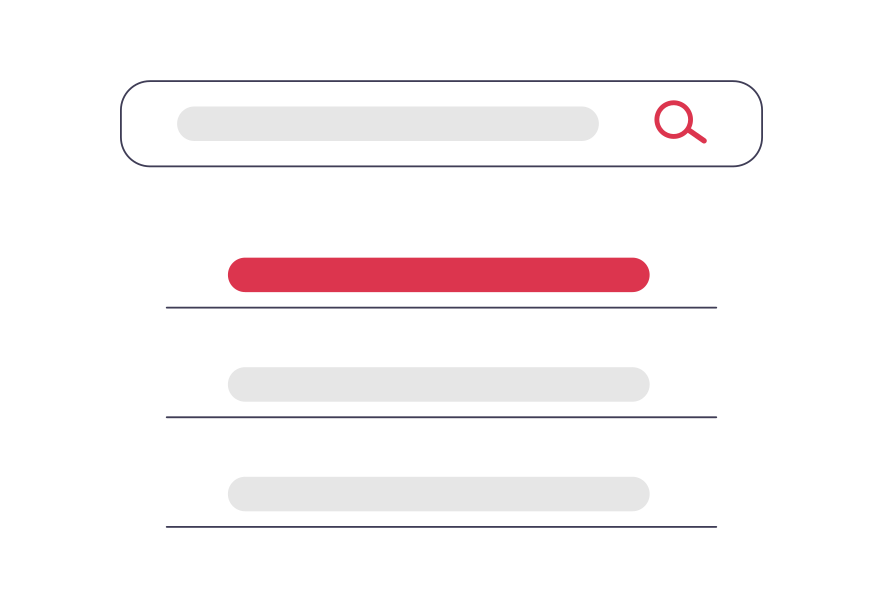
So, let's see react auto-suggest, autocomplete react component, react autocomplete search, react-component, and autocomplete functionality.
Begin by creating a new React app using Create React App or your preferred setup. Open your project in the code editor of your choice.
npx create-react-app autocomplete-search-react
Install any necessary dependencies for your autocomplete search functionality. You might consider using libraries like react-autosuggest or building it from scratch based on your project requirements.
npm install react-autosuggest
Install Bootstrap using npm (Node Package Manager). Bootstrap's npm package includes both the compiled CSS and JavaScript files.
npm install bootstrap
Once the installation is complete, you can import Bootstrap styles into your project. Open the entry file of your React application (often index.js or index.jsx) and add the following line at the top:
Here, I'll add into src/App.js file:
import React, { Component } from 'react'
import '../node_modules/bootstrap/dist/css/bootstrap.min.css';
function App() {
return (
<div>
<h2>How to Create Auto complete Search in React</h2>
</div>
);
}
export default App;
Build a new component for your autocomplete search bar. This component will handle user input, fetch suggestions, and update the UI accordingly:
import React, { Component } from 'react';
import Autosuggest from 'react-autosuggest';
class AutocompleteSearch extends Component {
constructor(props) {
super(props);
this.state = {
value: '',
suggestions: []
};
}
onChange = (event, { newValue }) => {
this.setState({
value: newValue
});
};
onSuggestionsFetchRequested = ({ value }) => {
const suggestions = this.getSuggestions(value);
this.setState({
suggestions: suggestions
});
};
onSuggestionsClearRequested = () => {
this.setState({
suggestions: []
});
};
getSuggestions = (value) => {
const inputValue = value.trim().toLowerCase();
const inputLength = inputValue.length;
return inputLength === 0 ? [] : this.props.options.filter(option =>
option.toLowerCase().slice(0, inputLength) === inputValue
);
};
getSuggestionValue = suggestion => suggestion;
renderSuggestion = suggestion => (
<div>
{suggestion}
</div>
);
render() {
const { value, suggestions } = this.state;
const inputProps = {
placeholder: this.props.placeholder,
value,
onChange: this.onChange
};
return (
<Autosuggest
suggestions={suggestions}
onSuggestionsFetchRequested={this.onSuggestionsFetchRequested}
onSuggestionsClearRequested={this.onSuggestionsClearRequested}
getSuggestionValue={this.getSuggestionValue}
renderSuggestion={this.renderSuggestion}
inputProps={inputProps}
/>
);
}
}
export default AutocompleteSearch;
Integrate the AutocompleteSearch component into the desired part of your application. This might be a search page, a navigation bar, or any location where search functionality is needed.
// App.js
import React, { Component } from 'react';
import AutocompleteSearch from './AutocompleteSearch';
class App extends Component {
constructor(props) {
super(props);
this.state = {
options: [
'React',
'Laravel',
'Vue',
'PHP',
'Angular'
]
};
}
render() {
return (
<div>
<AutocompleteSearch options={this.state.options} placeholder="Type 'r', 'l', 'v', 'p', or 'a'" />
</div>
);
}
}
export default App;
Test your autocomplete search functionality, make any necessary adjustments, and refine the user experience based on feedback and testing results.
In conclusion, implementing an autocomplete search in React elevates user interaction, providing a seamless and intuitive search experience. With straightforward steps and the right components, you can enhance your React application effortlessly, delivering a more dynamic and user-friendly interface.
Happy coding!
You might also like:
- Read Also: How to Add Soft Delete in Laravel 10
- Read Also: How to Create Multiple Authentication in Laravel 10
- Read Also: Laravel 10 React Auth Scaffolding Example
- Read Also: How To Create Dynamic Bar Chart In Laravel 10