Welcome to the exciting world of programming! Are you ready to embark on a journey with me and explore the amazing possibilities of Python? Whether you're a complete newbie or have dabbled in coding before, Python is the perfect starting point.
Together, we'll learn the essential steps to get you started, from installing Python on your computer to writing your very first program.
By the end, you'll have the confidence to unleash your creativity and dive deeper into the world of programming.
Welcome to this comprehensive guide where we'll walk you through the fundamental steps to get started with Python.
Whether you're a complete beginner or have some coding experience, Python's user-friendly syntax and extensive community support make it the perfect language to learn.
We'll cover everything from installing Python on your computer to writing your very first program and exploring important concepts.
The best part about Python is its gentle learning curve, which means you can quickly grasp programming concepts without getting overwhelmed by complex syntax or confusing procedures.
Instead, you can concentrate on building a strong foundation in programming logic and problem-solving skills.
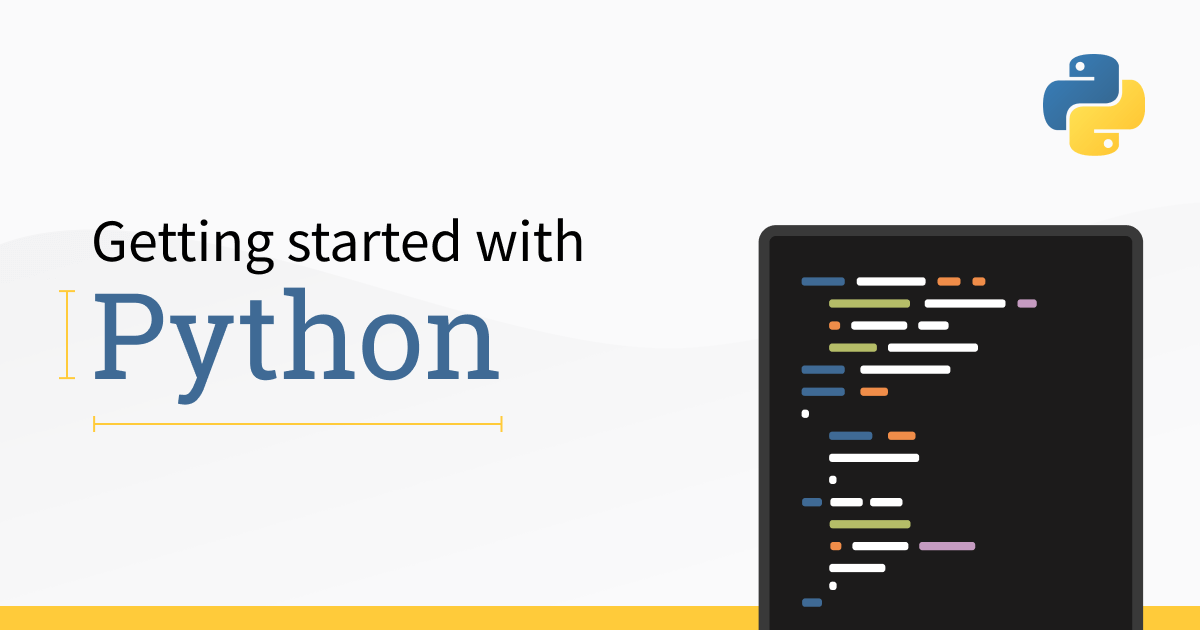
So, get ready to dive in and discover the exciting world of Python. Let's embark on this journey together and unlock your potential as a Python programmer!
So, let's get started and discover the incredible power of Python, one step at a time!
-
Open the terminal: Press
Ctrl+Alt+Tto launch a new terminal window. - Update package lists: We'll ensure your system is up to date by running the following command:
sudo apt updateInstall Python: Ubuntu comes with Python pre-installed, but if you want the latest version, execute this command:
-
sudo apt install python3 -
Verify the installation: Let's double-check the Python version with the following command:
python3 --versionThis will display the installed Python version on your Ubuntu system.
- Set up aliases (optional): Simplify your Python commands by setting up aliases. For instance, create an alias to run Python 3 by default:
echo "alias python=python3" >> ~/.bashrc source ~/.bashrcThis allows you to use the
pythoncommand instead ofpython3in the terminal.
That's it! You've successfully installed Python on your Ubuntu system. Now, you can unleash your coding skills by opening a text editor, creating a new Python file with a .py extension, and diving into Python programming.
Running your first Python program is an exciting milestone in your coding journey. Let's go through the steps together:
- Open a text editor: Choose a text editor or Integrated Development Environment (IDE) where you'll write your Python code. Examples include Visual Studio Code, PyCharm, or even a simple text editor like Notepad.
-
Write your Python code: In the text editor, start by writing your Python code. As a simple example, let's write a program that prints "Hello, World!" to the console. Type the following code:
print("Hello, World!")Save the file with a
.pyextension. For example, you can save it ashello_world.py. -
Choose a location on your computer where you can easily access it.
-
Open the terminal: Open a terminal or command prompt on your operating system.
-
Navigate to the directory: Use the
cdcommand to navigate to the directory where you saved your Python file. For example, if you saved the file on your desktop, you can navigate to the desktop using the following command:cd Desktop -
Run the Python program: In the terminal, type the following command to run your Python program:
python hello_world.pyThe output "Hello, World!" should be displayed in the terminal.
Congratulations! You have successfully run your first Python program. You can now experiment with more complex code, explore different Python features, and continue your coding journey.
You might also like:
- Read Also: AJAX CRUD Operations In Laravel 10: Step-by-Step Guide
- Read Also: Building Complete CRUD Application in Laravel 10